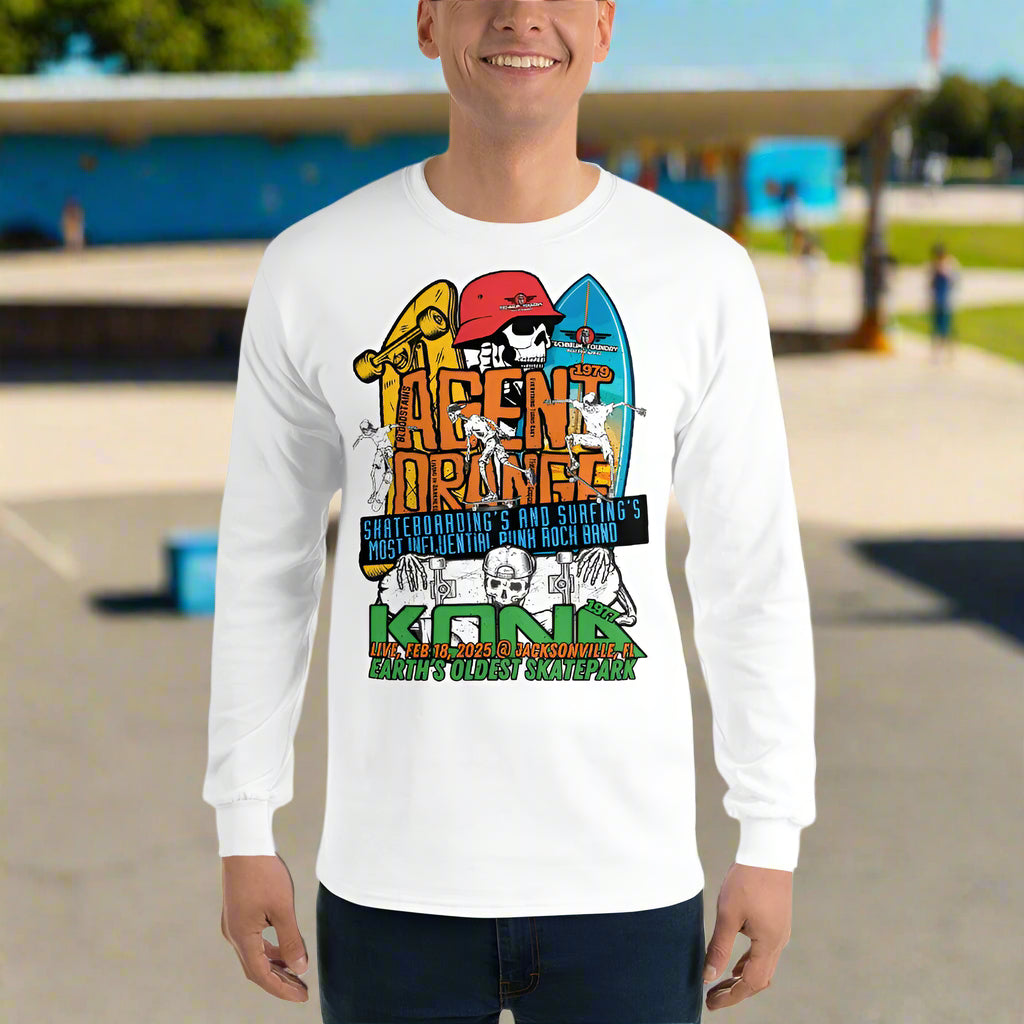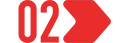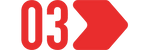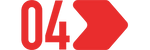Ah, the modern digital dilemma - you have more storage space than a warehouse designed by TARDIS engineers, yet somehow your internal drive is gasping for air with just 2GB of breathing room. Let's untangle this digital rat's nest, shall we?
The "Why Is My Internal Drive a Clown Car?" Diagnosis
Your internal drive situation is the storage equivalent of wearing skinny jeans to an all-you-can-eat buffet - technically possible but profoundly uncomfortable. Here's how to address this digital claustrophobia:
- The Archaeological Dig - Time to excavate those ancient civilizations of "I'll organize this later" folders. Windows Storage Analyzer is like having a metal detector at this dig site - hit Start, type "Storage settings" and let Windows show you which file categories are the digital equivalent of your in-laws who've overstayed their welcome.
- The Temporary File Cemetery - Your PC is secretly a hoarder of temp files that serve about as much purpose as a chocolate teapot. Run Disk Cleanup (search for it in the Start menu) and check those boxes with the enthusiasm of someone canceling unwanted subscriptions.
- The Application Purge - Do you really need three different PDF readers, that game you played for 12 minutes in 2017, and software for a printer you no longer own? Go to Settings > Apps > Apps & features and start making some Sophie's Choice-level decisions.
- The Duplicate Detective - You likely have more duplicates than a cloning experiment gone wrong. Software like CCleaner or Duplicate File Finder can identify these digital twins so you can send half of them into the great recycling bin in the sky.
The "Actually Using That Cavernous External Drive" Strategy
Your external drive has maybe 500GB of pristine, untouched digital real estate - it's like owning beachfront property and living in the garden shed instead.
- Library Relocation - Move your Documents, Pictures, Music, and Video libraries to the external drive. Right-click each library folder, select Properties > Location tab, and point them to new folders on your external paradise. Windows will offer to move your existing files, which is like having movers who work for free and don't break anything.
- The Steam Game Migration - If you're a gamer, your games are probably consuming more space than a black hole with an eating disorder. In Steam, go to Settings > Downloads > Steam Library Folders and add a new library folder on your external drive. You can then right-click installed games and select "Move Install Folder."
- The "I Need This But Not Right Now" Archive - Create an archive system on your external drive for files that you need to keep but access infrequently - like tax documents, old projects, or photos of your ex that you're keeping just in case you need to perform digital voodoo someday.
The Automation Salvation
Why manage manually what you can automate? Set up some robotic minions to do your bidding:
- Scheduled Backups - Windows Backup can be scheduled to regularly copy important files to your external drive, like a responsible adult making regular dental appointments.
- OneDrive Selective Sync - If you use Microsoft's cloud storage, set up selective sync to keep only current project files local and everything else safely in the cloud, accessed only when needed.
- Default Save Locations - Train your applications to save new files directly to the external drive by changing default save locations in your most-used programs. It's like teaching your dog to bring the newspaper, except useful in this century.
The External Drive Lifestyle Adjustment
To truly embrace your external drive, you need to change your relationship with it:
- Make It Permanent - Consider keeping it connected most of the time (unless you're on a laptop that travels). An external drive that's never connected is like having a vacation home you never visit.
- Backup Your Backup - Remember that an external drive can fail too, so consider a cloud backup solution for truly important files. It's the digital equivalent of wearing both a belt AND suspenders.
- Label, Organize, Commit - Create a folder structure on your external drive that makes so much sense even your technologically-challenged relatives could find files in it. Then actually use it. Commitment issues are fine in your 20s, but not with your file system.
Remember: Managing your data isn't just about having space—it's about knowing where everything is. Otherwise, you're just creating a larger, more complicated junk drawer. And we all know that's where hopes, dreams, and that one crucial USB cable you needed go to disappear.